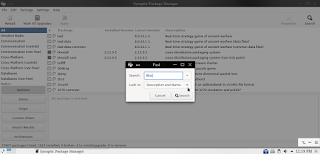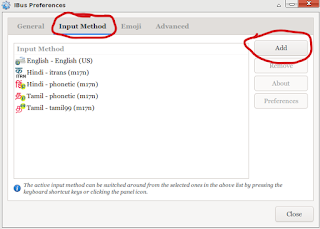To compose a document other than
in English you need transliteration software. In Linux there is one such
software that is IBus.Through IBus you can write in any
language with ease.
Installation
In Debian start the synaptic package manager click the search button and type IBus in the search field and press enter.
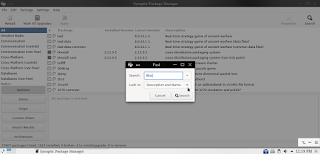 |
Synaptic Package Manager
|
Now scroll down and select IBus it will show the dependencies of the packages click ok and again the same with IBus-m17n and click apply in the taskbar. Make sure you have m17n-db package is installed before installing IBus.
Location & Usage
After installation configure your system to make IBus starts when you login.IBus is typically located in your systray.
It will show as EN.
This is your default locale
setting. Now right click that icon in your panel and click preferences, a dialog box will
open up and then goto Input Method
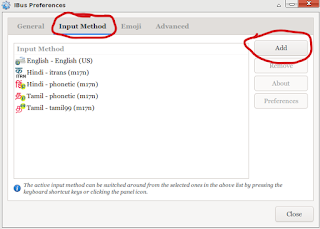 |
| IBus Preferences Dialog Box |
Click the Add button and click the
… in the bottom it will show you more choice and scroll down and you can now
select your desired Indian language to write.
The Indian languages supported in
IBus are Assamese, Bengali, Devanagari, Gujrati, Malayalam, Marathi, Tamil, Telugu,
Kannada, Kashmiri, Maithili, Oriya, Punjabi, Sanskrit and Urdu. You can now open your favourite
text editor and left click the Ibus icon in your systray to select your
language or pressing ctrl+spacebar to change the language.